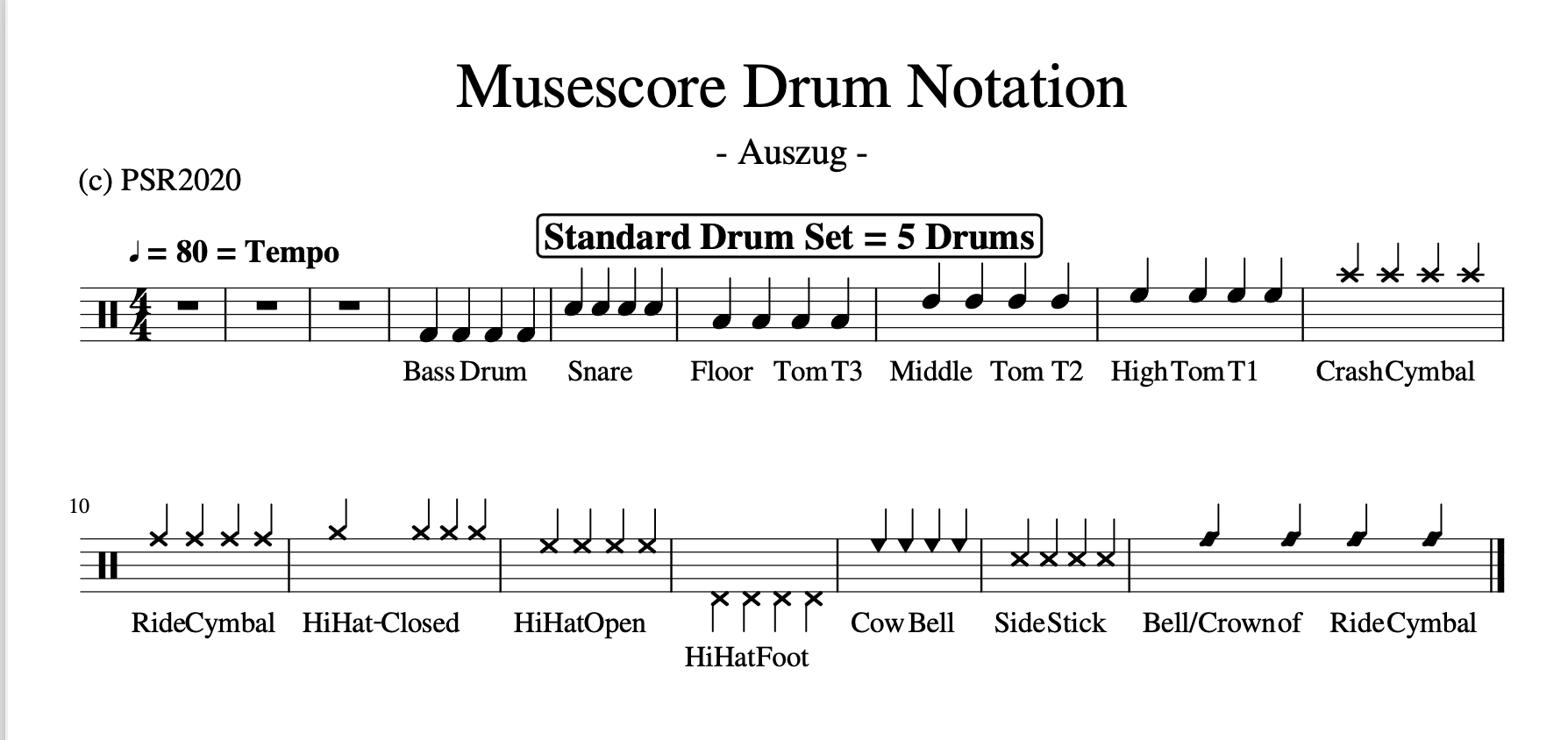Create drum notes…
Own created drum notes are much cheaper than purchased ones and – based on free available MIDI-files easy to be done… To do so you will need a copy of the program called MUSESCORE. It is a freely available composition and notation software for Windows, Mac or Linux and is available here….
An online tutorial as well as extensive help functions come with the software. Because the software can be used for all kinds of different instruments (and the notations are different per instrument!) you need to define a ‚drum kit‘ and its various components first (see screenshot below – sorry for German sw version). Once this is done you can start right away…
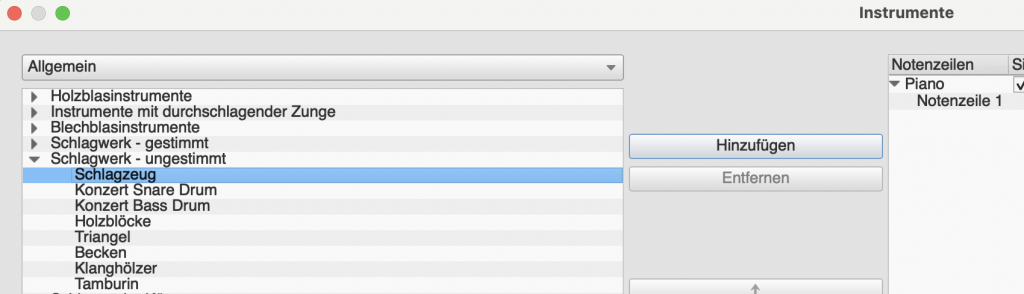
Now you can search the internet for „MIDI files“ (they usually have the ending „.mid“). You can buy these midi files from commercial music portals or download them as free available midi files from other portals. Usually I use the search criterion „free midi file“ in combination with the name of the wanted song and in most of the cases I find various different sources. As samples I would like to name the following webpages:
- www.midiworld.com
- www.bitmidi.com
- www.freemidi.org
- www.telewerkstatt.at
- www.mididb.com
- www.miditune.com
Hint: when I search for a dedicated song I usually download the freely available midi files from different sources and compare the files in a kind of ’selection process‘. Sometimes the notation is quite different and you have to select what you like most! If I don’t like any of the downloaded free midi files I go to commercial music portals for purchase…
Once the music program MUSESCORE is installed properly it opens automatically when you click on a midi file (if not you should establish MUSESCORE as standard for midi files).
MUSECORE will show you for the selected song all found instruments as single lines per instrument on a sheet of music. In the lower part of the screen all instruments will be shown as so-called ‚MIDI-Channels’…
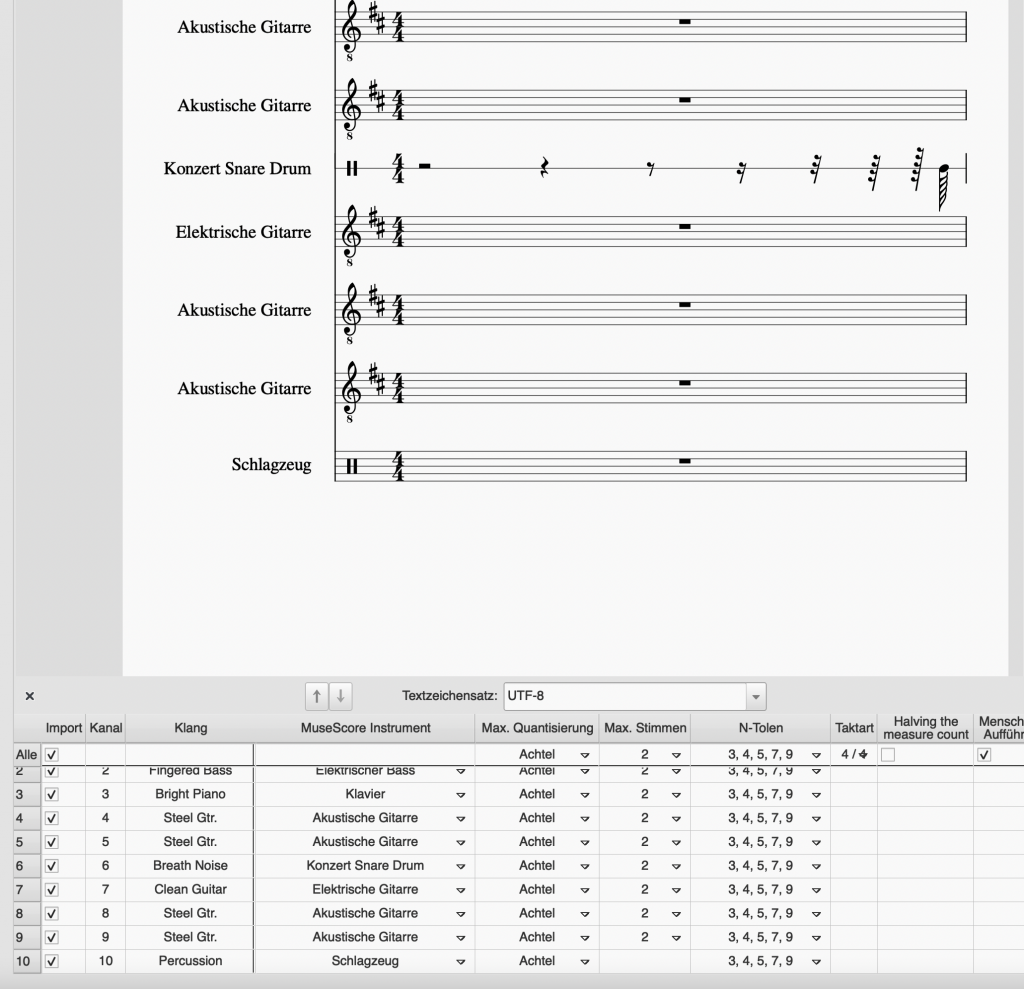
Coming to a drum notation you need to take away (tick off) all tickmarks of those instruments not belonging to a drum kit. The drum set/percussion is usually shown as Midi-Channel ’10‘.
Once you have ticked off the other instruments you need to ‚execute‘ the program and voilá you will see ‚your‘ set of drum notation.
Remarks:
- Midi-Channel ’10‘ is a kind of international standard under which you can usually find always the drum kit, but…
- In some cases the drum kit is shown with its single components individually per single line (like snare, tom1, tom2, ride cymbal, crash cymbal etc.). Anyhow the components will be shown under channel ’10‘ and the differentiation will be done via the ‚remarks‘!
- Using the standard functions of MUSESCORE additional information can be added to the shown drum notes like title, composer, band, BPM and also the lyrics as well as individual remarks for practicing. Try it out!
- Of course using the same procedure as described above you can add other instruments like guitar, piano etc.
- The own created drum notes will be stored by MUSESCORE (using the extension „.mscz“) on your computer and you can play the notes and listen to the rhythm….please create your own library for drum notes on your computer. Usually you become addict to this way of creation of drum notes…
- MUSESCORE uses following standard drum notation (excerpt/Auszug):

Erstelle Drum-Noten…
Eigen erstellte Drum-Noten sind kostengünstig und lassen sich basierend auf MIDI-Dateien recht einfach selbst erstellen. Dazu benötigt man zunächst die Software MUSESCORE. Hierbei handelt es sich um eine frei verfügbare Kompositions- und Notation-Software die es für Windows, Mac oder Linux hier gibt….
Die Software beinhaltet einen Onlinekurs und eine sehr umfangreiche Hilfe-Funktion. Da die Software für jegliche Art von Instrumenten genutzt werden kann (und die Notenblätter für die Instrumente unterschiedlich sind) muss man beim ersten Einrichten unter dem Menüpunkt ‚Instrumente‘ das Instrument ‚Schlagwerk – angestimmt‚ und hier den Punkt ‚Schlagzeug‚ auswählen und ‚Hinzufügen‘ klicken. Wenn man dies gemacht hat, dann kann es losgehen…

Nun kannst Du dich im Internet umsehen nach geeigneten „MIDI Files“ (haben in der Regel eine Endung mit „.mid“). Diese Dateien kann man bei kommerziellen Musikverlagen kaufen oder auch als frei verfügbare Dateien per Download bekommen. Ich nutze i.d.R. zuerst den Suchbegriff „free midi file“. Beispielhaft seinen die folgenden Internet-Adressen genannt….
- www.midiworld.com
- www.bitmidi.com
- www.freemidi.org
- www.telewerkstatt.at
- www.mididb.com
- www.miditune.com
Tipp: Wenn ich einen bestimmten Song suche, dann lade ich mir immer Dateien unterschiedlichster Portale herunter und vergleiche die Dateien in einem weiteren Schritt…. Erst wenn ich keine frei verfügbaren Midi Files bekommen kann (oder mir keine Datei wirklich zusagt) dann gehe ich auf die kommerziellen Portale der Musikverlage.
Hat man das MUSESCORE-Programm installiert, dann wird es (idR) automatisch gestartet, wenn man eine herunter geladenen MIDI-Datei anklickt und öffnet (falls dies nicht automatisch geschieht, dann muss man MUSESCORE als Standard einmal festlegen).
MUSESCORE zeigt nun für alle beim jeweiligen Song in der Midi-Datei vorgefundenen Instrumente die entsprechenden Noten auf dem Notenblatt-Bildschirm an….je Instrument eine eigene Zeile! Im unteren Teil des Bildschirmes werden alle Instrumente und ‚ihre‘ Midi-Kanäle angezeigt….
Um an die Schlagzeug-Noten zu kommen werden nun die Häkchen in allen Midi-Kanälen herausgenommen bis auf den Kanal 10 ‚Percussion‘ der hier mit dem ‚Schlagzeug‘ belegt ist. Dann den Button ‚Anwenden‘ klicken und schon hat man die Schlagzeug-Noten auf dem Bildschirm.
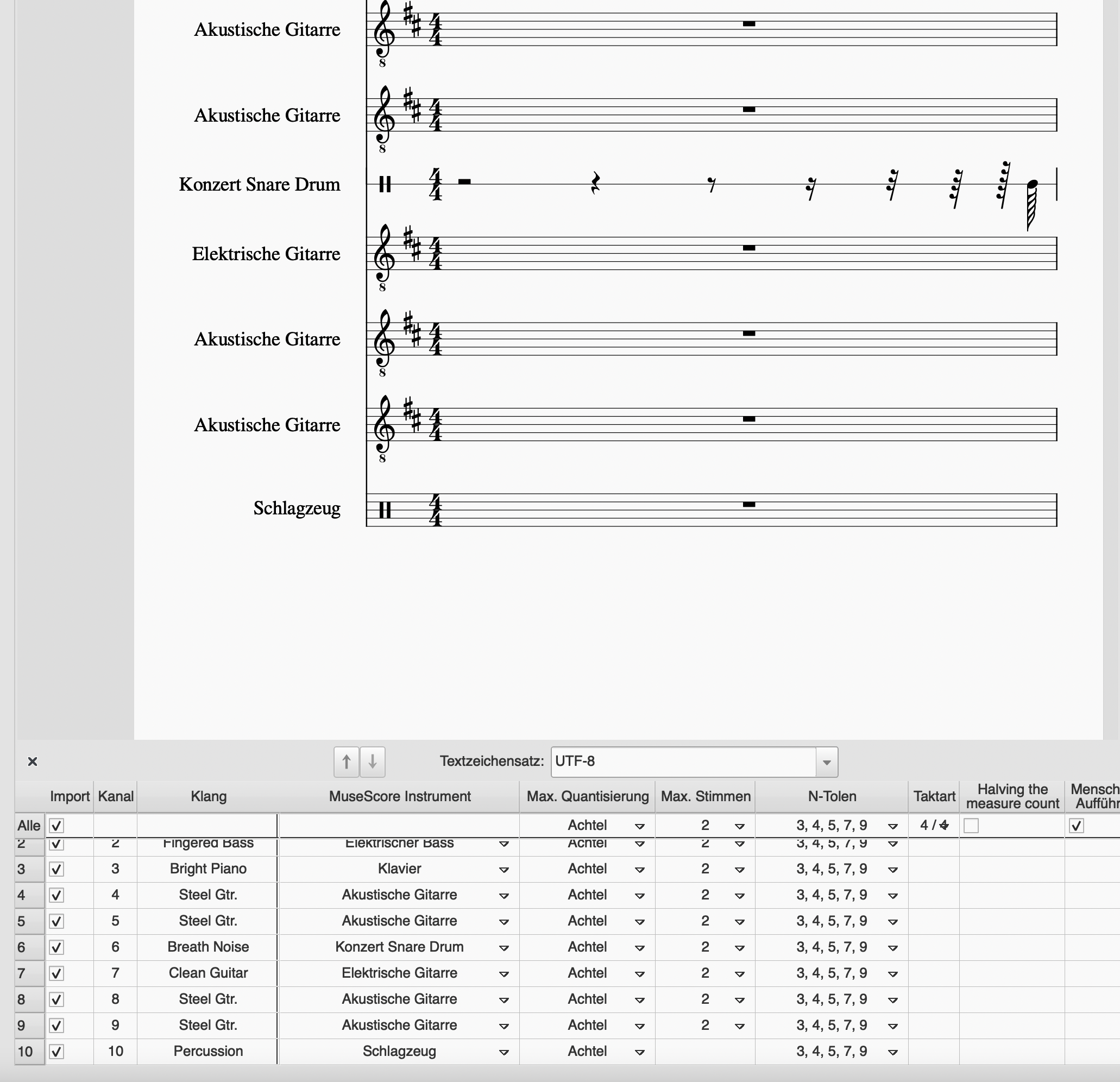
Um an die Schlagzeug-Noten zu kommen werden nun die Häkchen in allen Instrumenten herausgenommen bis auf den Kanal 10 ‚Percussion‚ der hier mit dem ‚Schlagzeug‚ belegt ist. Dann den Button ‚Anwenden‚ klicken und schon hat man die Schlagzeug-Noten auf dem Bildschirm.
Anmerkungen:
- Der Midi-Kanal 10 ist ein weltweiter Standard unter dem man immer das Schlagzeug finden kann, aber…
- Manchmal wird das Schlagzeug zerlegt in seine einzelnen Komponenten aufgenommen. Dann bekommt jede Komponente (Snare, Bass, Tom 1-n) und auch die Cymbals jeweils eine eigene Aufnahmespur zugewiesen. Allerdings immer idR unter dem Hinweis auf Kanal 10 wobei die Unterscheidung der Komponenten über die ‚Bemerkungen‘ erfolgt!
- Mittels der Standardfunktionen von MUSESCORE kann nun eine Vielzahl von Informationen hinzugefügt. werden wie Titel, Komponist, Band, Geschwindigkeit in BPM und sog Übungsmarken die mir Hinweise beim Spielen des Stückes geben. Selbstverständlich kann man auch den ‚Liedtext‚ eingeben.
- Natürlich kannst Du mittels der vorstehen beschriebenen Verfahrensweise auch spezielle Noten für Gitarre, Bass oder Klavier erstellen.
- Die erstellten Drum-Noten kannst Du auf Deinem Computer auch speichern (im eigenen MUSESCORE-Format mit der Endung „.mscz“). Es empfiehlt sich die Speicherung der Drum-Noten mittels einer selbst ausgedachten Logik vorzunehmen damit man die Noten später schnell und einfach wiederfinden kann.
- MUSESCORE verwendet folgende Standard Drum Notation (Auszug):